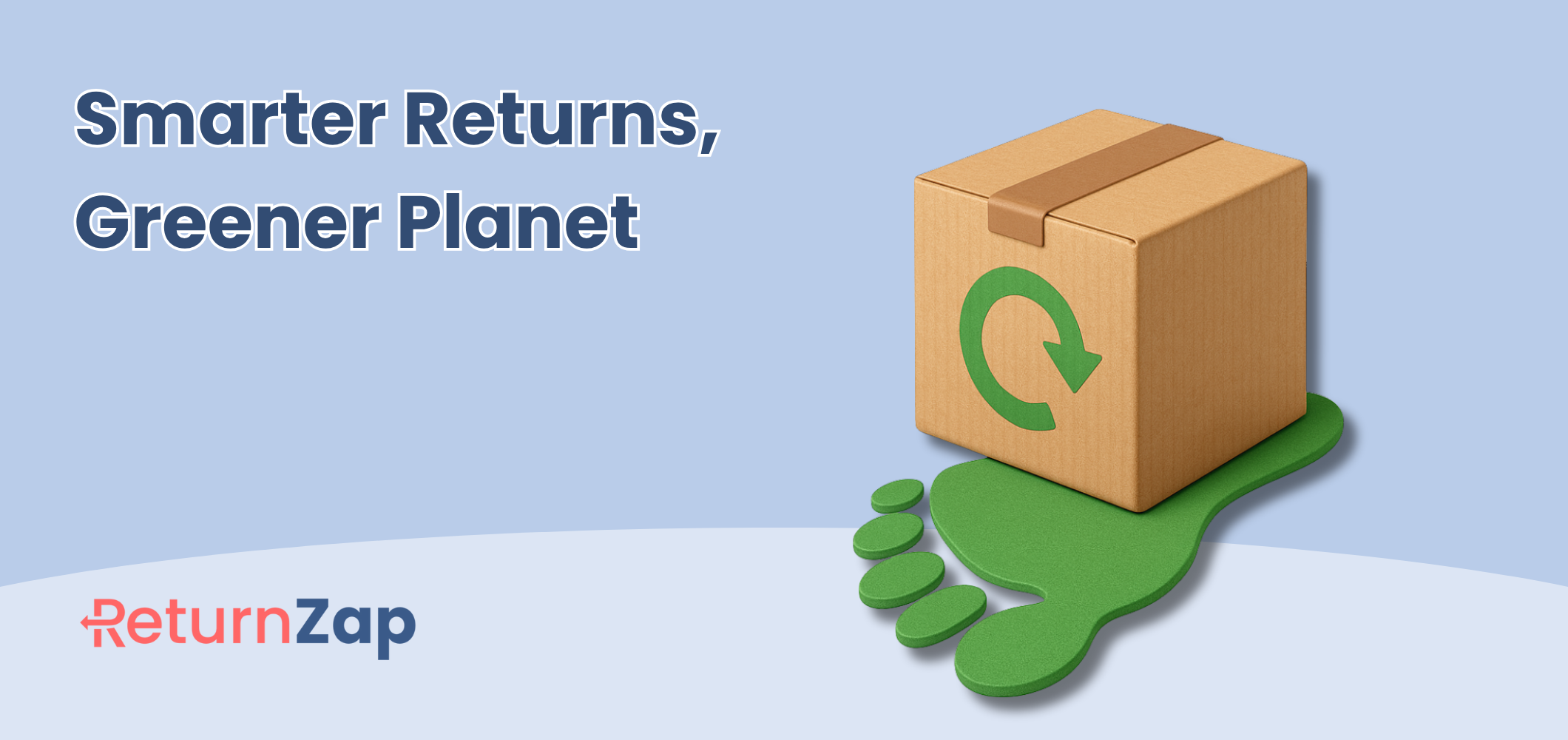How to create a Shopify return

Customer returns are an unfortunate part of running a successful Shopify store. You may have great products and fantastic customer service, but customers will inevitably have to send something back to you. Looking for a way to create Shopify customer return labels? We have you covered with this step by step walkthrough.
Shopify has built in functionality that allows you to initiate returns for customer orders and even generate return labels right from the orders page. Shopify's native returns functionality does not have all of the bells and whistles of a dedicated returns app (more on that later) but if all you are looking for is a basic way to start a return, Shopify has you covered.
Initiating a return for a Shopify order
When logged in as a store admin, navigate to the order you wish to return by using the Orders tab on the left hand nav and clicking on the customers order.
If there are multiple items in the order: From the order detail page, find "Return Items" along the top of the page, between the "Refund" and "Edit" buttons.
If there is a single item in the order: Click "Create return label". Note that this may be within the "More actions" dropdown depending on the width of your screen.

When you click to return an item, a pop up will appear prompting for more information that you will need to complete in order to initiate a customer return.
Detail you need to complete in order to complete a Shopify return
- Which items to return - If the order only contained one item, this is easy. But if the order contained multiple products, be sure to confirm with the customer which product they are trying to return and initiate the return only for that item. You don't want to issue refunds for items that customers want to keep!
- Quantity - Now, select the quantity of each item being returned. Again, if the customer only order a single unit this is easy - but in some cases customers may order multiple items and only have a need to return one or two. Be sure to double check!
- Return Reason - Shopify defaults a list of potential return reasons. You can choose one of these from the dropdown to allow for future tracking. Functionality here is pretty basic - we recommend a custom returns app like ReturnZap for more customization over return reasons.
Selecting returns shipping options
That's it for details on the return itself. Now, you need to choose how the customer will return the product to you. Shopify presents you with 3 options:
Create a return label in Shopify
This is the easiest option, because Shopify handles the hard part for you. You will pay for return shipping fees directly from your Shopify account. If you select this option, Shopify will prompt you on the next page to enter details like package weight and preferred shipping method before generating a label. The cost of the package will be charged to you by Shopify after the carrier scans the package.
Upload a return label
Maybe you manage your shipping labels outside of Shopify and prefer to generate a return label yourself? That's fine, you can upload the label directly using this option.
No Shipping Required
Choose this option if you do not want the customer to return the product to you.
Learn more and next steps
Want to learn more? Check out the Shopify help page "Creating a return for an order".
ReturnZap can help you streamline your Shopify returns experience by automating many of the steps here and adding additional functionality like a one stop shop to track and manage all open and pending customer returns.
Start Your Free ReturnZap Trial Today
Join hundreds of other Shopify merchants successfully managing their returns with ReturnZap